By: Rajendra Gupta | Comments (2) | Related: > Security
Problem
As a DBA we often have a need to migrate SQL Server logins, permissions, server roles, etc. from one server to another. There are various approaches like using sp_help_revlogin, SSIS, Copy Database Wizard, etc. In this tip we will cover a new approach using PowerShell.
Solution
As there are various approaches to migrate logins, the most commonly used approach is using the Microsoft stored procedure sp_help_revlogin. Below are the high level steps involved when using sp_help_revlogin.
- Execute the stored procedure sp_help_revlogin on source server and save the output.
- Execute the output script on the destination server
Once we have executed the script on the destination server, we will have all logins with their passwords and SIDs, but here are some issues with this approach.
- We may have different versions of sp_help_revlogin on the source and destination servers.
- The login server roles, server permissions are not transferred.
- Database roles, permissions are also missing on the destination server.
So it becomes difficult and time consuming to take care of all of the necessary components.
Migrate SQL Server Logins Between Instances using PowerShell
PowerShell makes a DBA's life easier by simplifying the tasks. We can easily migrate between instances of SQL Server by downloading and installing the PowerShell DBA Tools. After it has been downloaded, run it on Windows PowerShell to install as shown below.
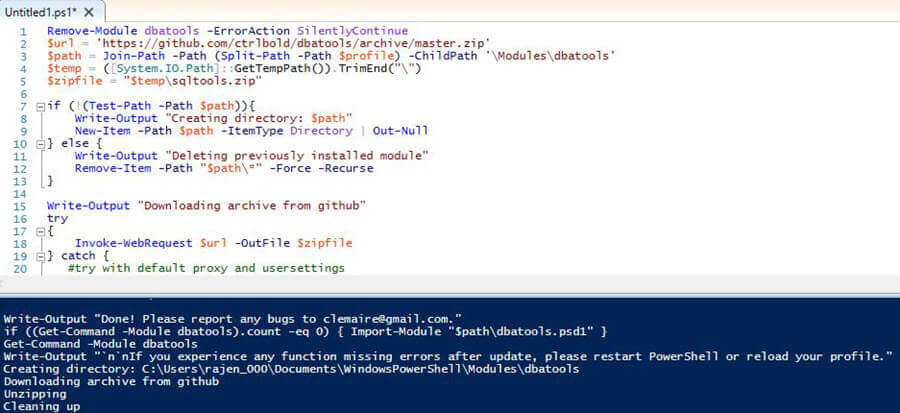
Once installed, we can find modules related to logins with the below command.
Get-Command -Name *login*
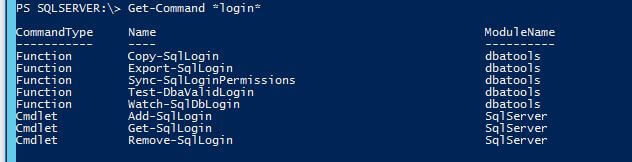
The two we are going to cover are Copy-SqlLogin and Export-SqlLogin which are new PowerShell functions to ease the task of login migrations.
Copy-SqlLogin uses PowerShell and SMO to migrate SQL logins including their: SIDs, passwords, server/database roles, server/database permission sets & securables, default database and login attributes.
Export-SqlLogin is useful to export SQL logins, server/database roles, permissions, and login properties.
Migrating SQL Server Logins with Copy-SqlLogin
We will create some sample data and then show how this can be used.
I am creating three logins in my SQL Server 2014 (default) instance and we will use Copy-SqlLogin to migrate these to a SQL Server 2016 (SQL2016) instance with all permissions and properties. These are run on the SQL Server 2014 default instance.
Create DemoLogin1
USE [master] GO CREATE LOGIN [DemoLogin1] WITH PASSWORD=N'DemoLogin1', DEFAULT_DATABASE=[msdb], CHECK_EXPIRATION=OFF, CHECK_POLICY=OFF GO ALTER SERVER ROLE [dbcreator] ADD MEMBER [DemoLogin1] GO USE [msdb] GO CREATE USER [DemoLogin1] FOR LOGIN [DemoLogin1] GO USE [msdb] GO ALTER ROLE [db_datareader] ADD MEMBER [DemoLogin1] GO USE [msdb] GO ALTER ROLE [db_datawriter] ADD MEMBER [DemoLogin1] GO USE [msdb] GO ALTER ROLE [SQLAgentOperatorRole] ADD MEMBER [DemoLogin1] GO USE [msdb] GO ALTER ROLE [SQLAgentReaderRole] ADD MEMBER [DemoLogin1] GO
Create DemoLogin2
USE [master] GO CREATE LOGIN [DemoLogin2] WITH PASSWORD=N'DemoLogin2', DEFAULT_DATABASE=[AdventureWorks2014], CHECK_EXPIRATION=OFF, CHECK_POLICY=OFF GO ALTER SERVER ROLE [processadmin] ADD MEMBER [DemoLogin2] GO USE [AdventureWorks2014] GO CREATE USER [DemoLogin2] FOR LOGIN [DemoLogin2] GO USE [AdventureWorks2014] GO ALTER ROLE [db_datareader] ADD MEMBER [DemoLogin2] GO USE [master] GO CREATE USER [DemoLogin2] FOR LOGIN [DemoLogin2] GO USE [master] GO ALTER ROLE [db_datareader] ADD MEMBER [DemoLogin2] GO USE [ReportServer] GO CREATE USER [DemoLogin2] FOR LOGIN [DemoLogin2] GO USE [ReportServer] GO ALTER ROLE [db_datareader] ADD MEMBER [DemoLogin2] GO
Create DemoLogin3
USE [master] GO CREATE LOGIN [DemoLogin3] WITH PASSWORD=N'DemoLogin@3', DEFAULT_DATABASE=[TEST], DEFAULT_LANGUAGE=[French], CHECK_EXPIRATION=ON, CHECK_POLICY=ON GO ALTER SERVER ROLE [setupadmin] ADD MEMBER [DemoLogin3] GO USE [ABCD] GO CREATE USER [DemoLogin3] FOR LOGIN [DemoLogin3] GO USE [ABCD] GO ALTER ROLE [db_ddladmin] ADD MEMBER [DemoLogin3] GO
Before we move on let's check the properties of Copy-SqlLogin by running the following:
get-help copy-sqllogin
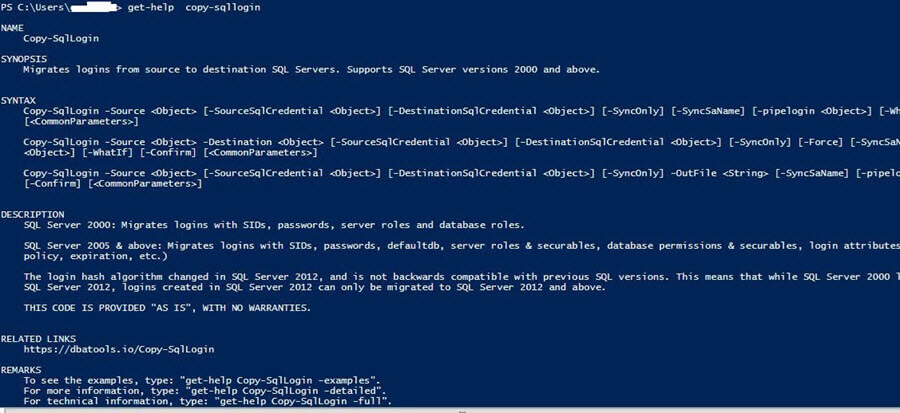
We can see the following in the description:
- For SQL Server 2000 it migrates logins with SID, password, server roles and database roles.
- For SQL Server 2005 and above it migrate logins with SID, password, defaultdb, server roles & securables, database permissions & securables, and login attribute.
- Since the login hash algorithm changed in SQL Server 2012 and is not backwards compatible with previous versions of SQL Server, SQL Server 2000 logins can be transferred to SQL Server 2012 or later, but not vice-versa.
Suppose I want to transfer Demologin1 from SQL Server 2014 to SQL Server 2016, we need can run the below code in PowerShell.
Copy-SqlLogin -Source localhost -Destination localhost\sql2016 -Logins DemoLogin1

We can see in the output section it gives details during the transfer of the login and permissions. In my case it also issues a warning that the SQL Server 2016 instance is not configured with mixed authentication, so we need to enable mixed authentication after the migration.
If the login is already present on the destination server, it gives a warning and also suggests using the -Force parameter.
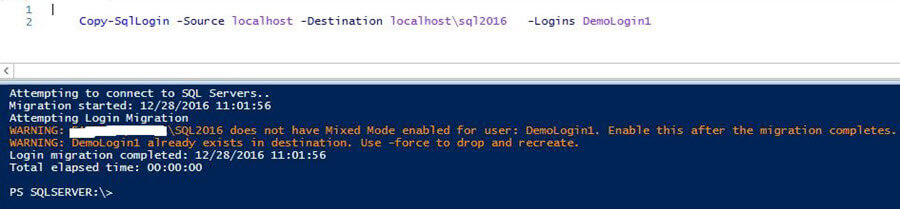
If we want to drop and recreate the login at the destination server, specify the -Force parameter as shown below.
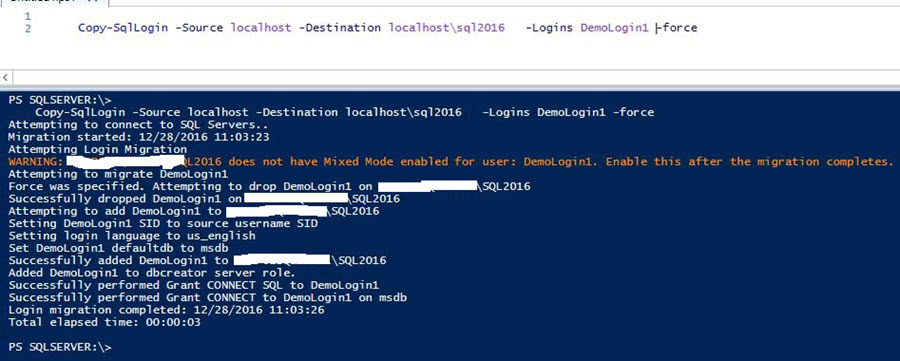
We can see in the output above that by using the -Force parameter it is attempting to drop the login on the destination instance.
To migrate multiple logins at a time specify them altogether as shown below.
Copy-SqlLogin -Source localhost -Destination localhost\sql2016 -Logins DemoLogin2,DemoLogin3
This will migrate the two logins to the SQL Server 2016 instance.
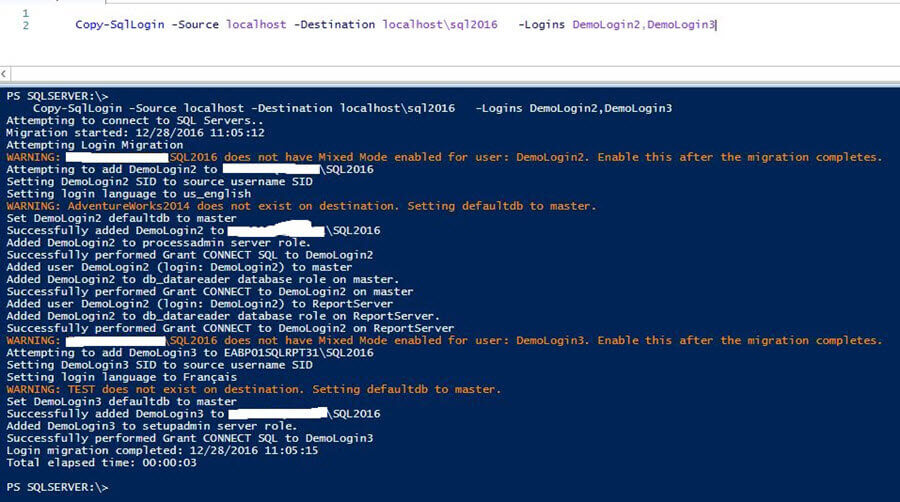
Below we can compare the login DemoLogin3 on the source and destination instances after the migration.
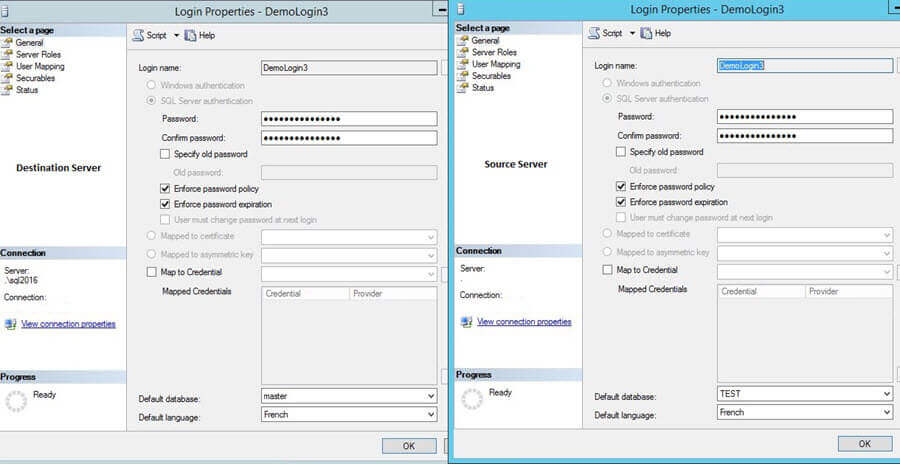
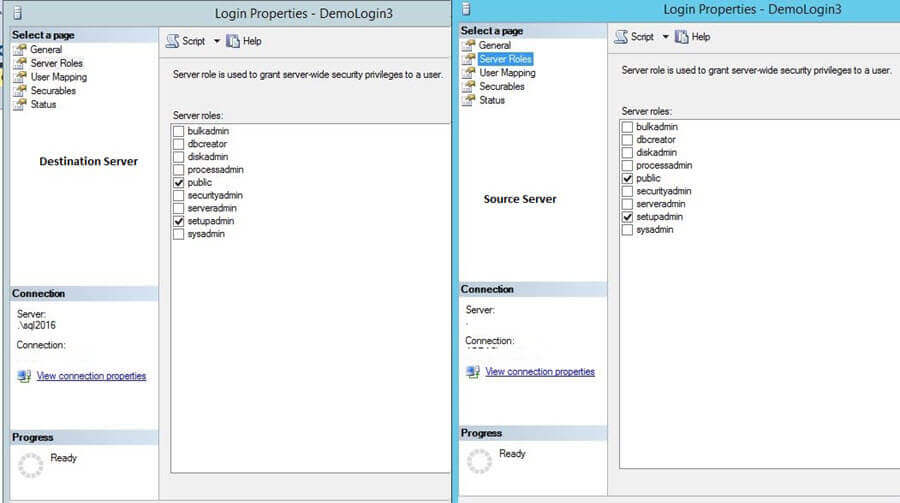
We can see that the logins properties, server roles are similar on both instances. Since database 'test' (the logins default) is not present on SQL Server 2016 it is mapped to the master database. This information can be seen in the output above.
We can migrate both SQL and Windows logins to the destination server. To migrate Windows logins, specify the login as domain\user as shown below.
Copy-SqlLogin -Source localhost -Destination localhost\sql2016 -Logins DemoLogin2,DemoLogin3,'Domain\user'
To migrate all users from one instance to another, remove the -Logins parameter from the scripts as follows.
Copy-SqlLogin -Source localhost -Destination localhost\sql2016
If we want to exclude a specific login, use the -Exclude parameter as shown below.
Copy-SqlLogin -Source localhost -Destination localhost\sql2016 -Exclude Demologin1
Exporting SQL Server Logins with Export-SqlLogin
As specified earlier, Export-SqlLogin is used to export the Windows and SQL logins into a .sql file This export includes the login, SID, password, default database, default language, server permissions, server roles, database permissions, and database roles.
Below is help information about Export-SqlLogin.
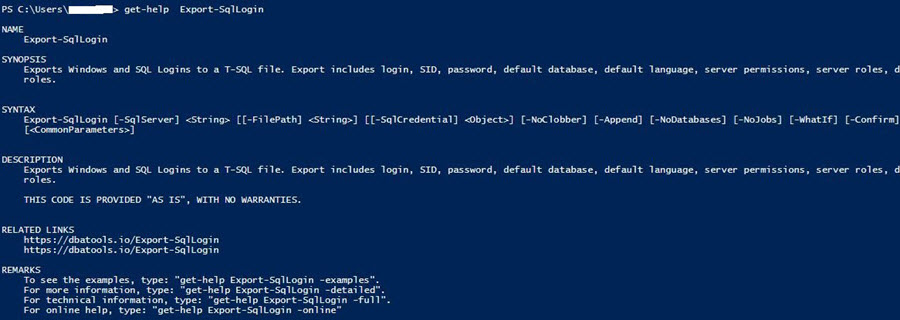
Suppose we want to export just DemoLogin2 into file C:\temp\demologin2.sql, the command is as follows.
Export-SqlLogin -Source localhost -login Demologin2 -filepath 'c:\temp\demologin2.sql'

We can see in the file demologin2.sql that it contains the login script with all permissions.
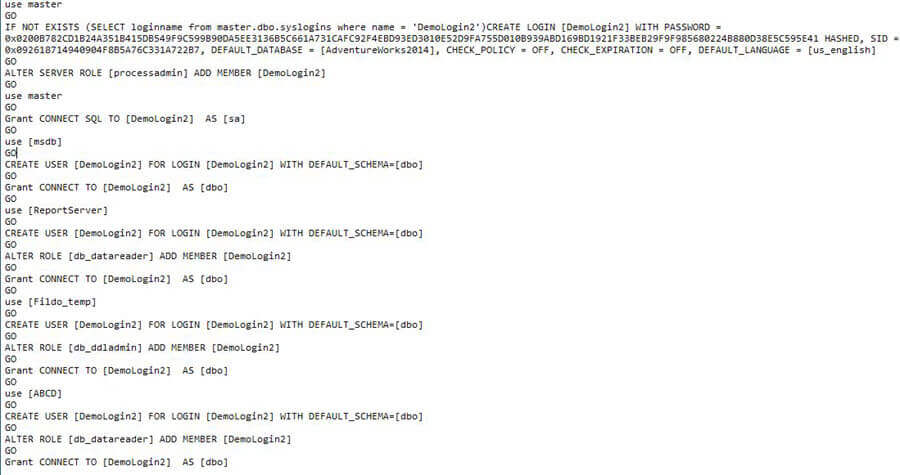
Note: By default, all logins with the exception of system logins (####Example Login## and local (SERVERNAME\administrators) are copied.
Next Steps
- Read more about Script SQL Server Logins for Disaster Recovery
- Read more about SQL Server Security Tips
- Read more about SQL Server Management Studio with Windows PowerShell Cmdlets
- Read more about SQL Server PowerShell Tips
About the author
 Rajendra Gupta is a Consultant DBA with 14+ years of extensive experience in database administration including large critical OLAP, OLTP, Reporting and SharePoint databases.
Rajendra Gupta is a Consultant DBA with 14+ years of extensive experience in database administration including large critical OLAP, OLTP, Reporting and SharePoint databases.This author pledges the content of this article is based on professional experience and not AI generated.
View all my tips






