By: Hristo Hristov | Comments (2) | Related: > Power Apps
Problem
In a recent article, What is Microsoft Power Apps, we made a brief introduction in the world of Microsoft Power Apps. Now let us look at some notable custom apps of the Power Platform that can give you excellent ideas how and where to integrate Power Apps in your company.
Solution
In this article we will focus on canvas apps functionality. This type of Power Apps is natively optimized for mobile devices such as tablets or smartphones (Android and IOS) to help with the automation of business processes.
Let us look at potential use cases for how you may want to use canvas apps as a low-code workflow option for business apps.
Checklists use case for Power Apps
Building a checklist with a canvas app is a great example and it is also a very common use case in all sorts of industries for business users. There could be a check-list based process in pretty much every business. Power Apps has a "toggle" control in the user interface which has lots of built-in action properties. For example, there are the OnCheck and OnUncheck properties which provide multiple ways to build custom business logic when certain checks are "true" or "false". Even if you have a process with more than 200 checks, potentially meaning 200 columns true/false columns in the underlying data source such as SQL Server on-premises and Azure in the cloud, Power Apps is an excellent no-code choice.
Estimator Apps use case for Power Apps
This type of mobile app is common in sales. While outside the office, sales staff frequently must provide a quick quote or ballpark figure to a client. Power Apps can incorporate complex calculations and lookups to company data sources with prices or measurements. From the app, the salesperson can easily email the quote or estimation to the client while keeping their back office in the loop for follow-up. Catalogs with reference prices, pictures and other accompanying business data can also be integrated into a canvas app. By combining it with a Power Automate flow, you can create a powerful sales tool.
Event Apps use case for Power Apps
Although most events take place online now, let us briefly look into this category as well. With a canvas app, you can provide your attendees a centralized place where they can look up participants, agenda, venue information or a map, useful links and documents. In some cases, these apps are just read-only – users can only consume the data. They probably find a better fit for internal events in bigger companies.
Stock Inventory use case for Power Apps
Whether you have to keep track of stock in a retail or wholesale setting, a canvas app can query, filter and lookup through millions of rows of ERP data and provide the needed info at hand. An even more prominent use case is to integrate a canvas app with a barcode scanning control as a helpful aid in the company’s stocktaking process.
HR use case for Power Apps
For HR-related purposes, there are dozens of customization scenarios where you may fit a canvas app. Some of them are:
- Introducing general team info or new joiners with easy integration with your Azure Active Directory,
- Launching a "shoutout" app to provide a fluent way for employees to send kudos to each other,
- Leave request app that ties back to company’s internal leave policies,
- QnA apps where user can get answers to certain questions per category.
These are just a couple of examples to give a you an overview of the platform’s capabilities. Many other uses cases are also possible.
Systems Integration
All app development uses cases that we just listed also need relevant data. So, let us discuss integrating a canvas app with the company data, which probably sits in an SQL Server database, whether on-premises or in Azure. Few or not all canvas apps will be able to stick with just a SharePoint list as a data source. You will have to integrate data to or from another LoB (line of business) app, Excel or 3rd party system to meet the business needs. Here are some sample architectures for integrating your canvas app with data from outside Microsoft Office 365.
First, we must note SQL Server is a "delegable" data source in Power Apps. This term means that for the sake of performance, Power Apps delegates the query back to the database if it is SQL Server or back to the list if the source is SharePoint. Therefore, the query is not at risk of stalling the client device, although a few brief moments of "loading" will have to be accounted for. Most importantly, the following functions can be delegated back to Dataverse, SQL Server or SharePoint:
- Filter: allows you to filter, much like this statement:
SELECT column1, column2 WHERE column2 = "x"
Filter, therefore, returns a table of records, where one or many of its columns can also be a link to a picture or an URI.
- Search: allows you to search for a string in a string. Supports more than one column to execute the search against.
- LookUp: like Filter but returns the first record found, not the whole table. Useful for creating cascading dropdowns or extracting a single value from a table.
With these three formulas you can query SQL tables with millions of rows with no issues. In a gallery control, Power Apps paginates the result set into portions of 100 rows. As a developer, the chance to push the client device into running out of memory is low.
In this first example, a Power App consumes data from an SQL database via the SQL Server connector. Process enriched data can then be saved to a data warehouse. With that data you can build a reporting solution with Power BI or SSRS.
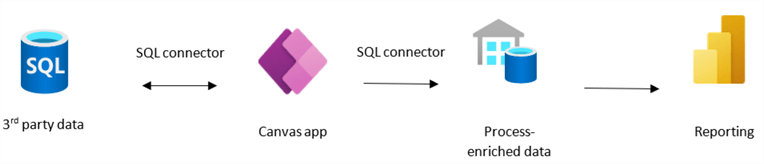
The second example shows the capabilities of Dataverse. Starting with a 3rd party app data, you can create a dataflow to bring that data into Dataverse. On top of it you build your power app and write back to Dataverse, if required. Then in your dedicated Power Apps environment you can configure either continuous export to SQL Server for the same or different 3rd party app, or export to a data lake, or both. Naturally, you can build your reporting solution on top of the data lake or the already exported data to SQL Server.
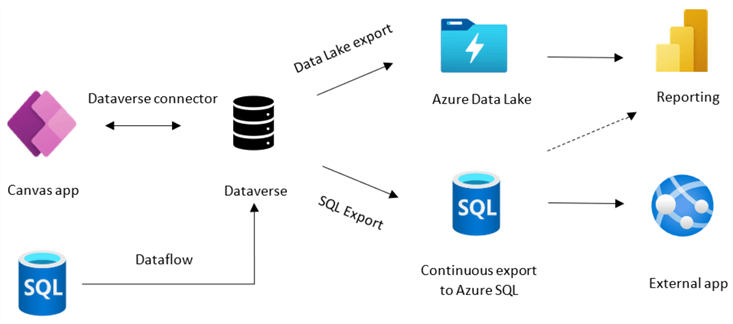
Next Steps
- Check out these related items:
About the author
 Hristo Hristov is a Data Scientist and Power Platform engineer with more than 12 years of experience. Between 2009 and 2016 he was a web engineering consultant working on projects for local and international clients. Since 2017, he has been working for Atlas Copco Airpower in Flanders, Belgium where he has tackled successfully multiple end-to-end digital transformation challenges. His focus is delivering advanced solutions in the analytics domain with predominantly Azure cloud technologies and Python. Hristo's real passion is predictive analytics and statistical analysis. He holds a masters degree in Data Science and multiple Microsoft certifications covering SQL Server, Power BI, Azure Data Factory and related technologies.
Hristo Hristov is a Data Scientist and Power Platform engineer with more than 12 years of experience. Between 2009 and 2016 he was a web engineering consultant working on projects for local and international clients. Since 2017, he has been working for Atlas Copco Airpower in Flanders, Belgium where he has tackled successfully multiple end-to-end digital transformation challenges. His focus is delivering advanced solutions in the analytics domain with predominantly Azure cloud technologies and Python. Hristo's real passion is predictive analytics and statistical analysis. He holds a masters degree in Data Science and multiple Microsoft certifications covering SQL Server, Power BI, Azure Data Factory and related technologies.This author pledges the content of this article is based on professional experience and not AI generated.
View all my tips






