By: Greg Robidoux | Comments (15) | Related: > SQL Server Management Studio
Problem
One of the nice features with SQL Server is the ability to create result sets from queries into a grid result set. This data can then be copied and pasted in other application such as Excel. The downside to saving the results in a grid is that the column headers don't get copied along with the data. To get around this you could query the data in the text format, so you could copy the results along with the column headers, but then you are faced with formatting issues.
Solution
You have the ability to copy the column headers along with the data results. This option gets set using the query options setting. To access this setting from SQL Server Management Studio, select Query > Query Options from the menus and you will see the following screen:.
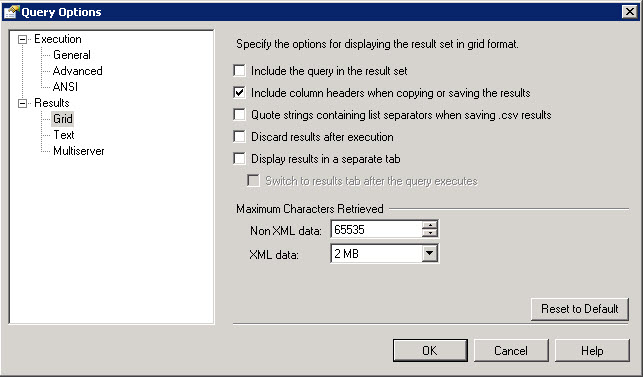
Select the Results / Grid setting and check "Include column headers when copying or saving the results". Once this is set whatever query you run and then if you select the results and copy and paste into another application the column headers are also copied along with the data.
Here is a sample query:
Results copied with column headers off:
| sysrowsetcolumns | 4 | 10/14/05 1:36 |
| sysrowsets | 5 | 10/14/05 1:36 |
| sysallocunits | 7 | 10/14/05 1:36 |
| sysfiles1 | 8 | 4/8/03 9:13 |
| syshobtcolumns | 13 | 10/14/05 1:36 |
Results copied with the column headers on:
| name | id | crdate |
| sysrowsetcolumns | 4 | 10/14/05 1:36 |
| sysrowsets | 5 | 10/14/05 1:36 |
| sysallocunits | 7 | 10/14/05 1:36 |
| sysfiles1 | 8 | 4/8/03 9:13 |
| syshobtcolumns | 13 | 10/14/05 1:36 |
Another way to do this is to right click on the grid result set and select Copy with Headers or use Ctrl+Shift+C as shown below.
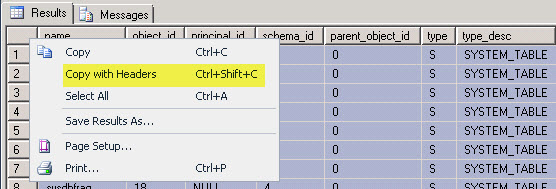
Next Steps
- This is a simple little tip, but could save you time and headaches trying to get the column headers copied.
About the author
 Greg Robidoux is the President and founder of Edgewood Solutions, a technology services company delivering services and solutions for Microsoft SQL Server. He is also one of the co-founders of MSSQLTips.com. Greg has been working with SQL Server since 1999, has authored numerous database-related articles, and delivered several presentations related to SQL Server. Before SQL Server, he worked on many data platforms such as DB2, Oracle, Sybase, and Informix.
Greg Robidoux is the President and founder of Edgewood Solutions, a technology services company delivering services and solutions for Microsoft SQL Server. He is also one of the co-founders of MSSQLTips.com. Greg has been working with SQL Server since 1999, has authored numerous database-related articles, and delivered several presentations related to SQL Server. Before SQL Server, he worked on many data platforms such as DB2, Oracle, Sybase, and Informix.This author pledges the content of this article is based on professional experience and not AI generated.
View all my tips






