By: David Bird | Comments | Related: > Reporting Services Report Builder
Problem
You need to edit a SSRS report, but you do not have the source code. How do you get it?
Solution
SQL Server Reporting Services supports saving a report file definition from an online report as a RDL file. This option is only available for report definitions. Data sources and linked reports are not supported. The difficulty in using this option is finding it. The instructions below have been tested on both SQL Server 2005 and 2008 Reporting Services. Once you exported the report definition, you can edit it through Business Intelligence Development Studio (BIDS) or upload it to another Report Server Site.
Step 1 - Open browser and go to your Report Server web site and the folder with the report
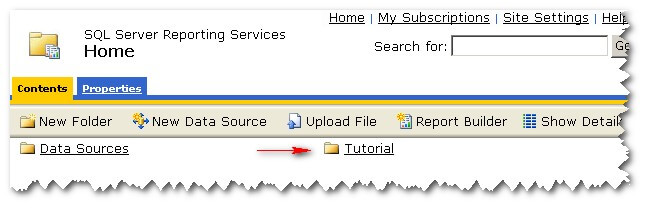
Step 2 - Click Show Details
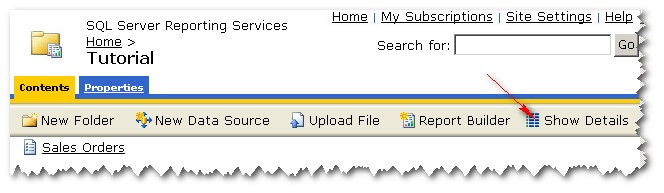
Step 3 - Click Edit to left of the report
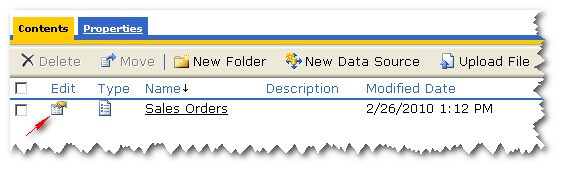
Step 4 - On the Properties tab, find the "Report Definition" section. Click Edit. You will be prompted and you should choose Save. Make sure the "type" of the file is Report Definition File (RDL) suffix.
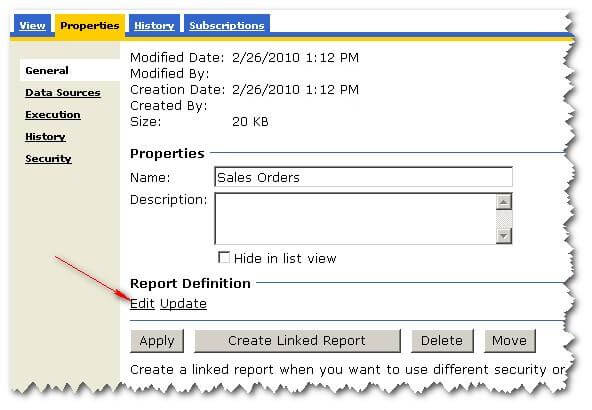
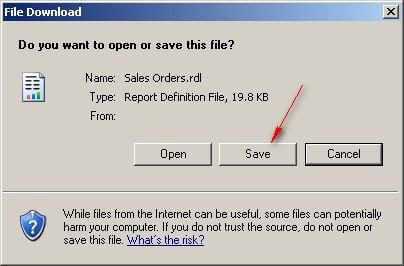
Editing the Report
You can now edit the report through Business Intelligence Development Studio (BIDS). First, you should create a new solution for a Report Server Project and then add the RDL you saved as an existing item. Once this is done you an edit the report just like any other report.
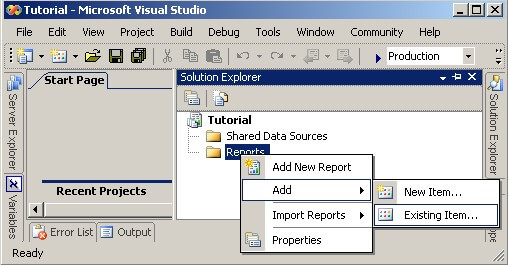
Moving the Report
You can also use the RDL file to move the report to another Reporting Services server. Simply go to the Reporting Services server, move to the folder you want the report added and click the "Upload File" button and upload the RDL file you just saved. Make sure your data source is correct and you should then be able to run the report on the new server.

Next Steps
- Take a look at these other Reporting Services tips
- If you are new to Reporting Services take a look at this Repotting Services Tutorial
About the author
 David Bird has years of IT Experience working as a DBA and programmer on Windows, UNIX, and mainframes.
David Bird has years of IT Experience working as a DBA and programmer on Windows, UNIX, and mainframes.This author pledges the content of this article is based on professional experience and not AI generated.
View all my tips






