By: Koen Verbeeck | Updated: 2023-08-04 | Comments | Related: More > Artificial Intelligence
Problem
Artificial intelligence (AI) is becoming increasingly ubiquitous and part of our daily lives. Even in Power BI, several AI applications can be found. This tip will continue to list some of those features. As usual, this is not an exhaustive list, and we welcome your thoughts and comments below.
Solution
This tip continues where the previous tip, Artificial Intelligence Features in Power BI – Part 1, ended. If you haven’t read it yet, no worries. You can still follow along. However, you might miss out on two interesting features that were a focus in Part 1:
- Q&A – Natural language queries to generate visuals on your data
- Quick Insights – Automated generation of visuals (with explanations) on data in dashboards, reports, or visuals
AI Capabilities in Power BI
Key Influencers Visual
The Key Influencers Visual is a visual type that is by default present in the visual library in Power BI Desktop. It allows you to analyze your data to understand which factors drive a specific metric. For example, we have an Orders table with a column indicating shipping options:
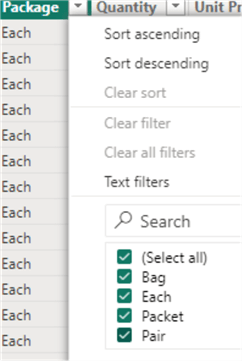
Suppose we want to know if the location influences whether "packet" is chosen. We can do this by adding the Key Influencer Visual and selecting Package as the metric to analyze. Remember that the visual only supports categorical values (meaning there are only a few distinct values) and not continuous values such as revenue or quantity. We want this metric to be explained by the column City.
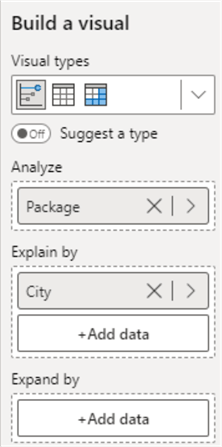
The result is:
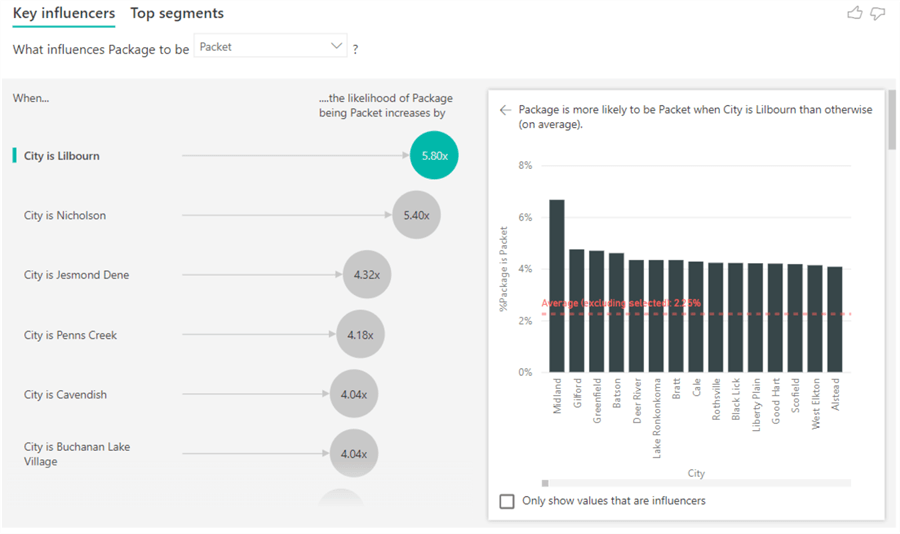
The visual can also segment the data. To get further results, we must add more fields in the "Explain by" section. Three segments are returned:
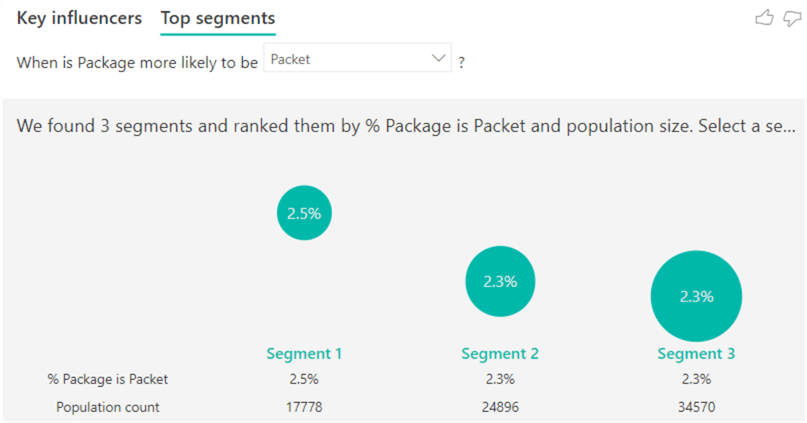
When you click on a segment, you get more detailed information:
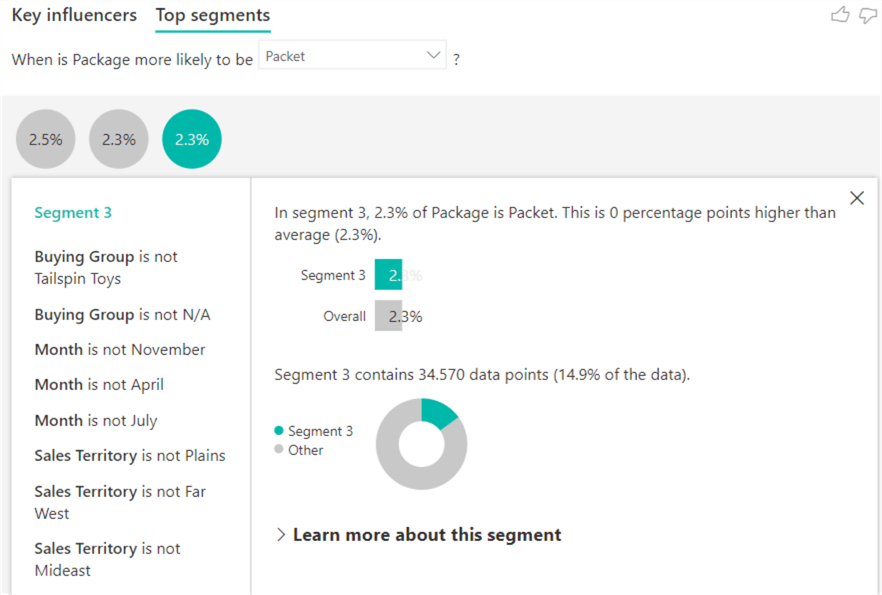
The Key Influencer Visual is a bit like the Insights feature (discussed in Part 1), except you now have more control over which data is exactly analyzed. To learn more about this visual, check out the documentation or the tip, Power BI Key Influencers Visual.
AI Insights
Not to be mistaken with the Quick Insights feature, AI Insights is a feature that allows you to use Azure Cognitive Services in Power Query. Azure Cognitive Services offers pre-trained models that can significantly improve data preparation in Power BI Desktop. For example, Text Analytics can add a sentiment, detect a language, or extract key phrases. With Vision, you can tag images. Another option is to use a custom model from Azure Machine Learning.
It’s important to know that these features are only supported in Premium Capacity nodes (EM2, A2, P1, or higher) or with a Premium Per User (PPU) license. It’s currently unclear how this feature will be supported in Microsoft Fabric and its licensing constraints.
The tip, Using AI Insights in Power BI, written by Eduardo Pivaral, gives an excellent introduction to how you can enable this feature in the Power BI Service (AI Insights needs a dedicated capacity to run Cognitive Services) and how you can integrate them into Power BI Desktop. The following image is taken from said tip:
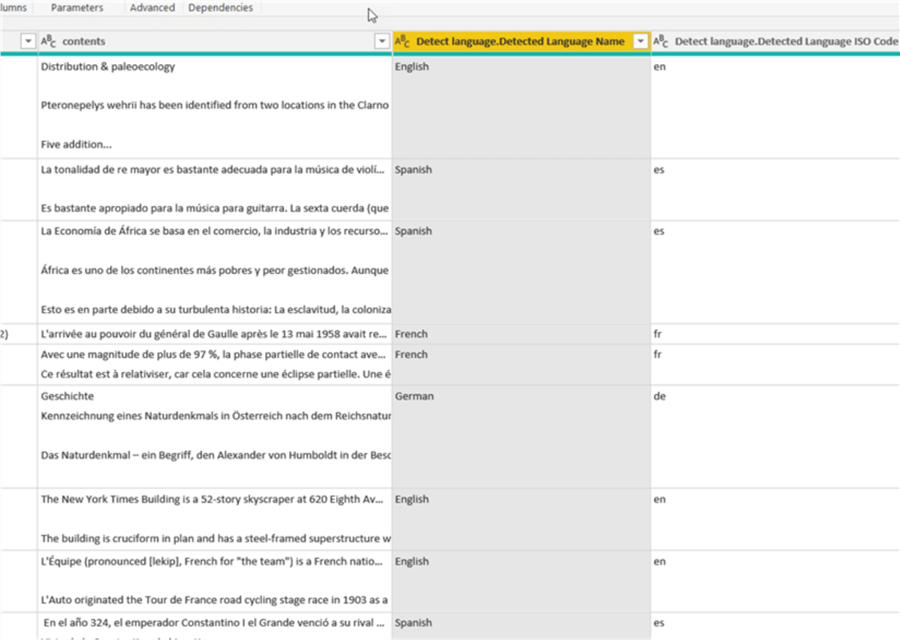
Image created by Eduardo Pivaral
It displays the result of the Detect Language feature on top of some sample data. As you can see, the new column contains the detected language for each value of the contents column. Another column with the ISO language code is added as well.
If you want to learn more about AI Insights, check out the documentation.
ChatGPT Integration
ChatGPT Integration is not necessarily a feature of Power BI itself. Thanks to the integration of the Python language in Power BI Desktop, you can try to create an advanced use case where you call the OpenAI API code for ChatGPT using Python. If you’re interested in this possibility, Christopher Finlan (a program manager at Microsoft) has blogged about this:
If Python is not you’re thing, try to call the API directly from Power Query, as described in the blog post, How to use ChatGPT in Power BI.
But, ChatGPT is available in the Azure OpenAI service, so who knows if it will be included as one of the standard components of the AI insights feature, which we discussed in the previous section.
Copilot and Power BI
We’ve saved the most exciting feature for last! At Microsoft Build 2023, Microsoft Fabric was announced. As one of the features, they also revealed that every part of Fabric, including Power BI, will get Copilot (you can find more info on Copilot in the tip, How can AI make IT more efficient?). This is an absolute game changer, as you can let AI assist you with creating reports, visuals, and DAX measures. The feature is in private preview at the time of writing, so keep your eyes open for announcements!
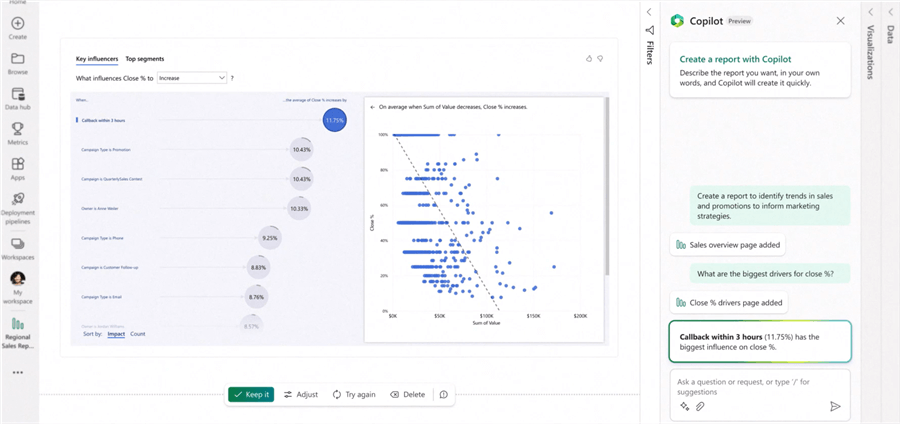
Image taken from Microsoft website
With Copilot, you can ask the AI to create an entire report based on your data model in seconds. Not happy with the result? Give suggestions and let it regenerate the report. You can also apply a house style found in other reports. To see what Copilot has in store, check out the official announcement: Introducing Microsoft Fabric and Copilot in Microsoft Power BI.
Next Steps
- If you haven’t already, check out part 1 of this tip.
- You can find an overview of AI tips here.
- Detect the Language with Azure AI Language Service
- How to get key phrases from Azure SQL using Artificial Intelligence
- Compare Artificial Intelligence Models Built with T-SQL
- Artificial Intelligence Programming with T-SQL for Time Series Data
About the author
 Koen Verbeeck is a seasoned business intelligence consultant at AE. He has over a decade of experience with the Microsoft Data Platform in numerous industries. He holds several certifications and is a prolific writer contributing content about SSIS, ADF, SSAS, SSRS, MDS, Power BI, Snowflake and Azure services. He has spoken at PASS, SQLBits, dataMinds Connect and delivers webinars on MSSQLTips.com. Koen has been awarded the Microsoft MVP data platform award for many years.
Koen Verbeeck is a seasoned business intelligence consultant at AE. He has over a decade of experience with the Microsoft Data Platform in numerous industries. He holds several certifications and is a prolific writer contributing content about SSIS, ADF, SSAS, SSRS, MDS, Power BI, Snowflake and Azure services. He has spoken at PASS, SQLBits, dataMinds Connect and delivers webinars on MSSQLTips.com. Koen has been awarded the Microsoft MVP data platform award for many years.This author pledges the content of this article is based on professional experience and not AI generated.
View all my tips
Article Last Updated: 2023-08-04






